
The ups and downs of being in business during the covid-19 crisis
23rd May 2020
Foggy Photoshoot
30th June 2020
One of the questions I get asked most regularly is about image editing and developing software. A bewildering array of advice exists, often too complex to understand and equally confusing app options are available.
This blog post is a personal point of view and a brief introduction to the common choices that people make when they are starting out in photography or taking their first leap into processing their own images. A small introduction to software most folk use.
There are many programmes to choose between. Some expensive and aimed solely at professionals. Others are cheap or even free. Plenty more sit between. I can’t cover the whole range of available products, but if interested, I’ll happily answer questions about them or other software in the comments below.
Not all software is equal. Some do tasks that others cannot. Some run smoothly and others don’t. Before plunging in and spending money on software do your research and take the free trials.
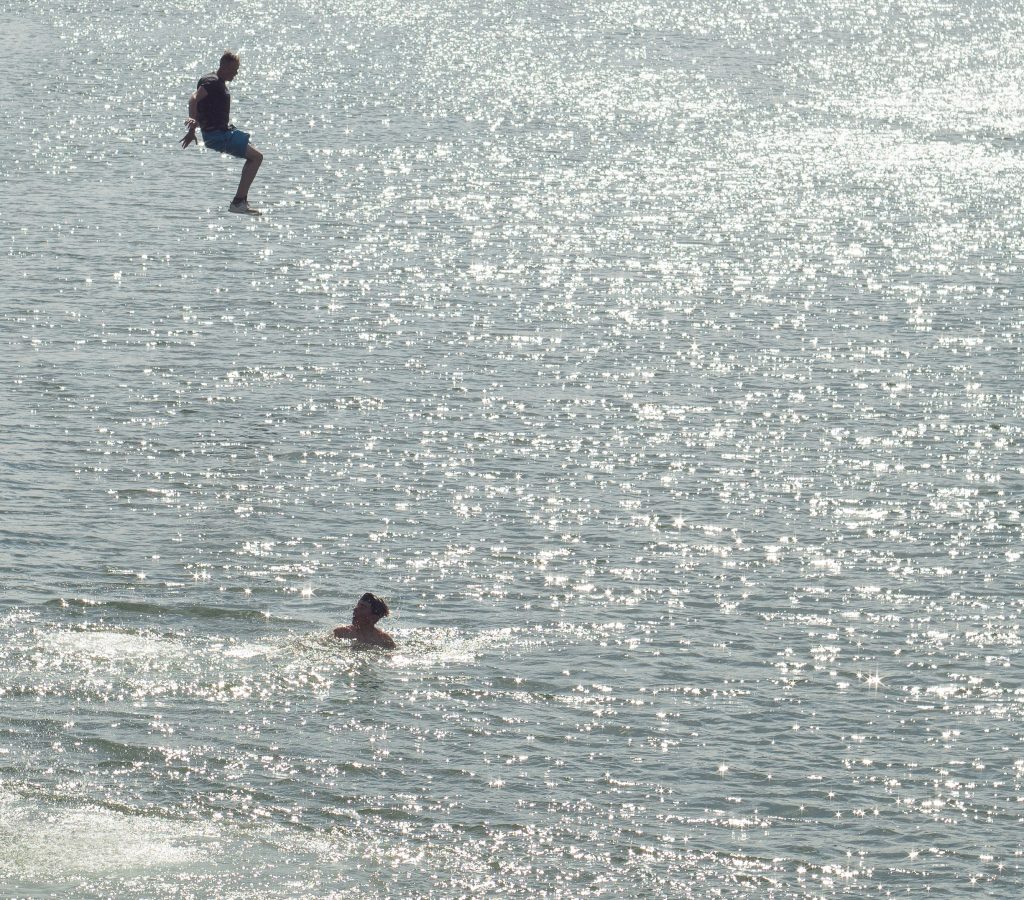
Why not let your camera do the work?
What happens when you take a photo and create a jpeg image file in your camera?
You shoot a scene and light hits your camera’s sensor. The sensor converts light into a digital electronic signal. Then, the signal travels to a processor. The processor changes the signal into a jpeg image file which is stored on the memory card.
That conversion process is programmed into your camera’s software. Clever Mr Nakamura, sitting at his desk in Japan, programmed it. You should get a great looking photo using his settings. (It’s actually huge teams of talented men and women not all of whom are in Japan, but I’ll use the fictional Mr Nakamura for this illustration.)
Mr N’s programming develops your picture. A few of his development settings that exist on your camera, all selected at the press of a button: Vivid, Natural, Portrait, Monochrome and so on. Mr N. may have also created Art Filters to give your a completely different look.
There is nothing wrong with that. It is a simple and quick way to work, and can look great.
The in-camera development process included compressing the digital file in making a JPEG. Compression discards a lot of data which is not needed for that final result. An alternative way of developing an image exists.
Raw
That alternative is creating a raw file. Often called ‘shooting raw’, the camera sends the all ‘raw’ data from the sensor to the memory card. You can now use that data to develop the photo yourself. With raw, you will still see the Nakamura developments in your camera, but they disappear when you import them onto your computer; unless you use the camera manufacturer’s own imaging software. (More about that later.) With raw, no file compression means no data is lost. Consequently, a far wider scope for developing an image is possible using that extra data. Possibly most importantly, recovering details from the darkest and brightest areas of the photo becomes possible.

Developing an image
Developing a photo is applying adjustments to brightness, contrast, saturation and so on. In this way you can make photograph look how you remembered it. Mr Nakamura, skilled though he is, doesn’t necessarily reproduce the world in the way you want it to appear in your picture.
If you shoot solely jpegs and reproduce images straight out of the camera (SOOC), trusting Mr Nakamura’s skills, then you probably don’t need development software. If you shoot raw, then it it is almost certain that you will want to develop your own pictures to make them look the way you envisaged. You then do need development software.
Editing an Image
You’ve just taken a picture you are proud of. When you get it onto your computer you notice that the subject has a hair running across her face, a lamppost growing out of her head and a crisp packet on the floor in front of her. That’s okay, your software will allow you to remove it. That is editing a photo. I consider this to be different from developing a picture.


Overlap
Of course, some overlaps exist between editing and developing an image. Many photo development programmes have spot removal tools for taking away sensor dust or stray hairs while editing tools let you apply development settings. Advanced programmes combine both of these functions into one application.
Does it matter?
There is a lot of tosh written about developing and editing an image. Should you or shouldn’t you? Some extremists insist on SOOC while others edit with impunity.
In most cases it doesn’t matter at all. Developing and editing are skills almost as old as photography. We are creating art, a representation of the world both as we perceive it and want to show it. Unless we are shooting reportage or journalism, where we are trying to create as close an approximation to reality as we can, then there is no reason why we should not improve the image’s aesthetic qualities. Of course, we should always try to get as much as possible right in camera; there is no excuse for shooting lamppost heads. Honesty about editing is always the best approach.
Camera skills first
The more skilled you become at photography, getting it right first time in the camera, the less work you will need to do on the computer. Learn to take great photos before you learn to edit them.
A note on Catalogues and Libraries
Some development programmes feature catalogues or libraries. Catalogues are powerful tools and a very different way of operating from using browser.
You can add comments, ratings, flags, tags and locations to your photos and you can search and filter images according to those. Imagine you want to find a picture of Jane, shot in Spain in the rain. With a properly set-up catalogue, the photo will be found in seconds. With a browser, you may have to search through hundreds of images before you find it.
The Software
Below are very short descriptions of popular software available. I include some of my opinion and this is subjective; others will disagree with me. There are plenty of in-depth reviews of these programmes and it’s worth doing your research before deciding what you will choose.
Adobe Photography Plan
Lightroom and Photoshop AKA the Adobe Photography Plan.
Development, Editing, Catalogue
I’ve started here because Photoshop, coupled with Lightroom, is probably the best known and most ubiquitous of the software on the market. Being popular doesn’t necessarily make them right for everyone.
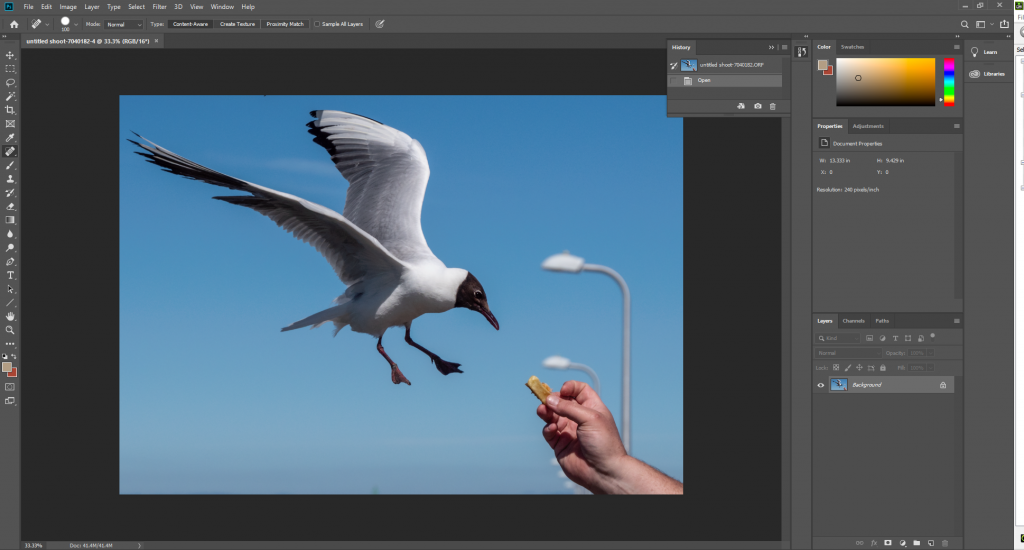
Adobe’s Photography Plan lets you ‘rent’ these two powerful programmes from just under £10 per month. Lightroom is a catalogue and development tool while Photoshop is (largely) an editor. Their huge number of tools make them widely used commercially. However, their complexity requires significant amounts of learning. Plenty of training opportunities are found online and in person with local tutors. (Like me!)
Like a lot of other software, there is a free 30-day trial.
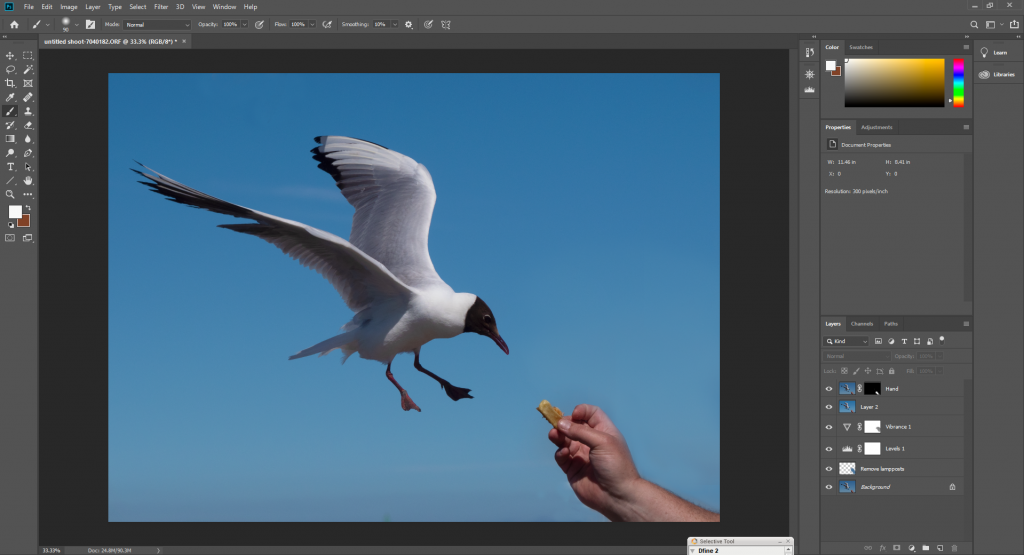
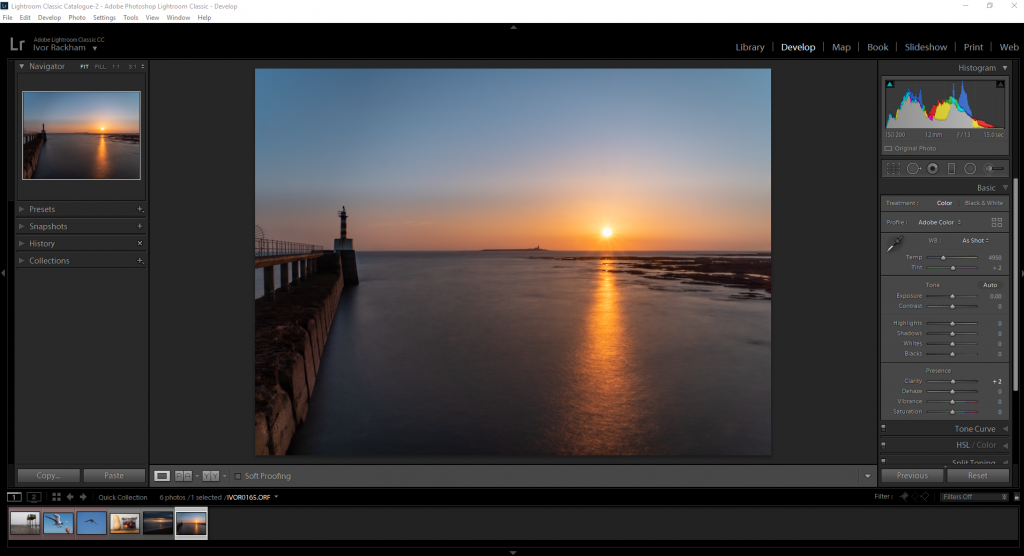
The Adobe software is great and those that use it are as dedicated to it as they are their camera brands. But, for a lot less than £120 a year there are some excellent alternatives with all the capabilities you will need.
On1 Photo Raw – what I use
Development, Editing, Catalogue, Fractals Based Image Enlarger.
This is an excellent alternative to Lightroom and Photoshop. It is much faster at switching between modules than the Adobe software, has just about all the functionality a photographer needs and, personally, I like the outcomes of the raw development algorithms better than the Adobe Software, although this is a subjective view. Others may disagree.
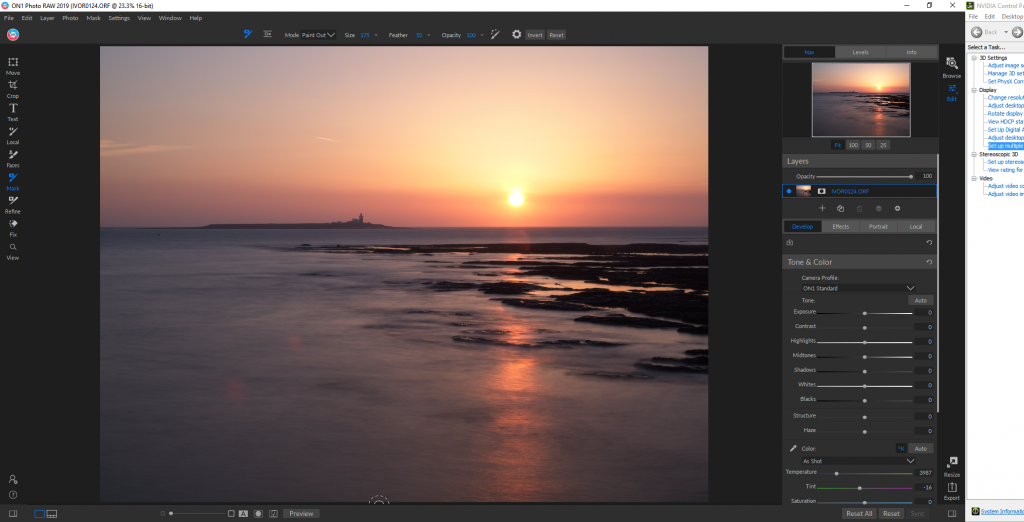
On1’s Browse module
The Browse module is a hybrid catalogue and browser. It’s super fast and, unlike Lightroom, it can view files not yet been imported into the catalogue structure.
On1’s developing and editing tools
With all the development and editing tools you’ll ever need, besides raw development, On1 Photo Raw also includes a panorama stitching tool, HDR and focus stacking. It also has a huge umber of adjustable presets, which are a superb place to start your developing and editing.
In the editor, the Perfect Brush for local adjustments (changes to part of an image) is far more accurate than the equivalent automask in Lightroom. All adjustments are added in layers and so are non-destructive. Any adjustments you are likely ever to want to apply to a photo are there. Of special note is the ‘dynamic contrast’ setting. It really makes an image pop.
On1’s portrait tool
On1 has a particular plug-in especially for enhancing portraits. It brightens eyes, whitens teeth, smooths skin and removes blemishes but very subtly. Your model won’t end up looking like they are made from plastic.
On1’s resizing tool
On1 Photo Raw also includes the industry standard image resizing tool, once known as Genuine Fractals – Perfect Resize. It allows you to enlarge images without loss of resolution.
The cost
Much cheaper than Adobe, you buy On1 Photo Raw outright, as opposed to renting it. Your first purchase is around £76 and if you decide to update it at a later date is around £62 at current US/UK exchange rates. A new version is released annually, but you may not find it necessary to update every year.
It is available for a 30-day free trial.
Look for the hundreds of excellent video tutorials on their site.
(For transparency, my affiliate sponsorship arrangement with On1 means that when you click the link above and download the trial I get a very small payment. That helps me fund this blog. I only have this affiliation because I rate the product so highly. I don’t take affiliate sponsorship with every product I use and never with products I don’t consider outstandingly good.)
Click here to explore the features of On1.
Serif Affinity – A close runner-up?
Development and Editing
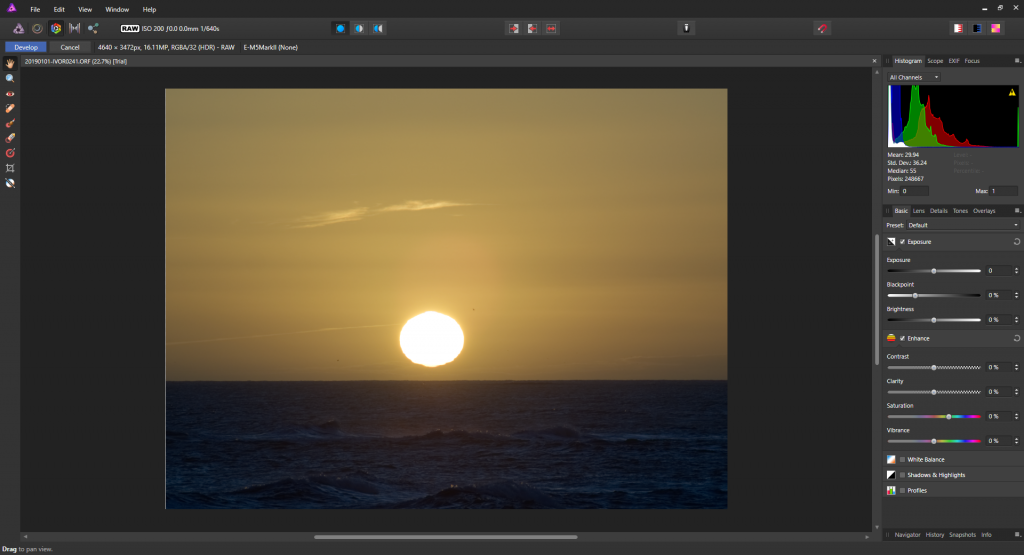
With less functionality than On1, Affinity is nevertheless a highly regarded developing and editing tool. It comes in cheaper, usually at around £50 but during the coronavirus crisis they are giving a generous 50% off. It used to have a 10 day free trial, but there are links expanding that to 90 days. It has a strong and growing following and a full list of features are found here. Affinity has no library module like On1 or Lightroom and that is a big miss. I found the adjustment sliders lacked the finesse of its competitors.
When trialling the software for this blog, I immediately hit a glitch. Just touching the contrast adjustment on the above image, it suddenly lost brightness and saturation. Not a great advert for the product.
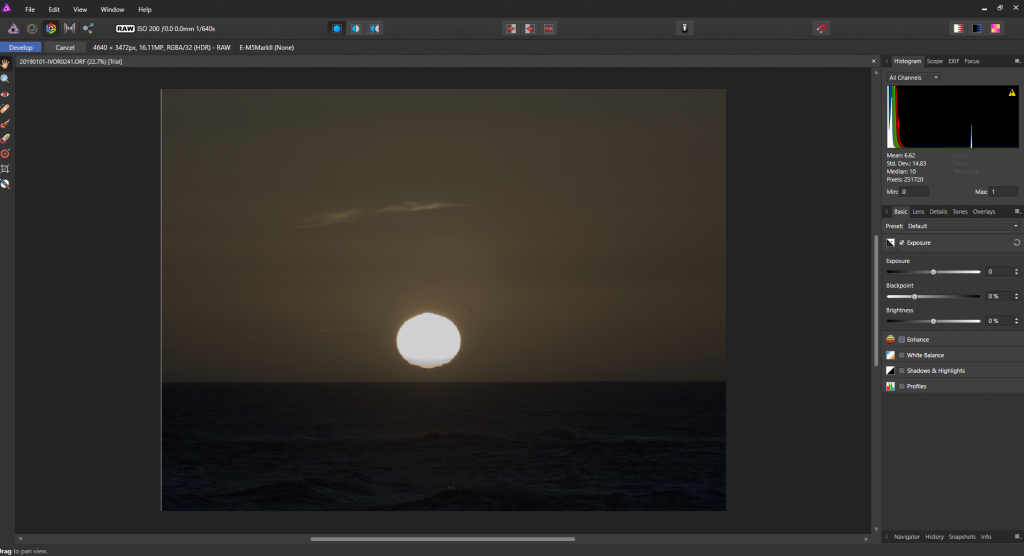
The local adjustment brush could not find edges as accurately as Lightroom, and certainly nowhere near as good as On1. I found the development results less pleasing.
It is cheaper than On1, and they promise future updates of version 1 will be free. There is no release date for version 2, which will need to be bought again. In comparison, On1 has one major update per year, with new features added for free halfway through the year and Lightroom has a similar schedule.
Other Developing and Editing Software
Other software options include Adobe Photoshop Elements. Which runs smoothly and is a hugely cut-down version of Photoshop. It includes the very basics of the Adobe Camera Raw development tool that comes with Photoshop and a rudimentary catalogue called “Organizer”. Although simple and smooth to use it is pricey for what you get. For those who want to automate their editing, it’s a great tool. But at £86, you get a lot more for less money with On1. Elements also has an annual upgrade that can be purchased.
Corel Paintshop Pro, with a similar range of tools as Photoshop Elements, is priced slightly cheaper at around £50. The included raw development tool is very basic, far more so than Photoshop Elements. You can buy an additional raw development plug-in but the editor has more features than its Adobe competitor, although without the wide ranging automated edits aimed at the beginner.
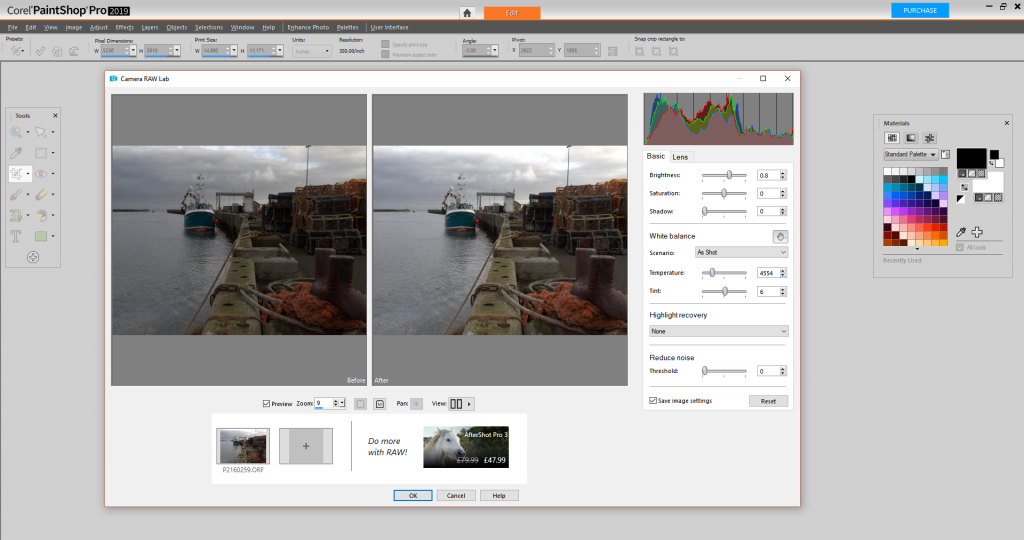
Free Software
Plenty of free and open source programmes are out there. For raw development, worth a mention are Lightzone and the versatile Darktable which, in some ways, attempt to emulate Lightroom.
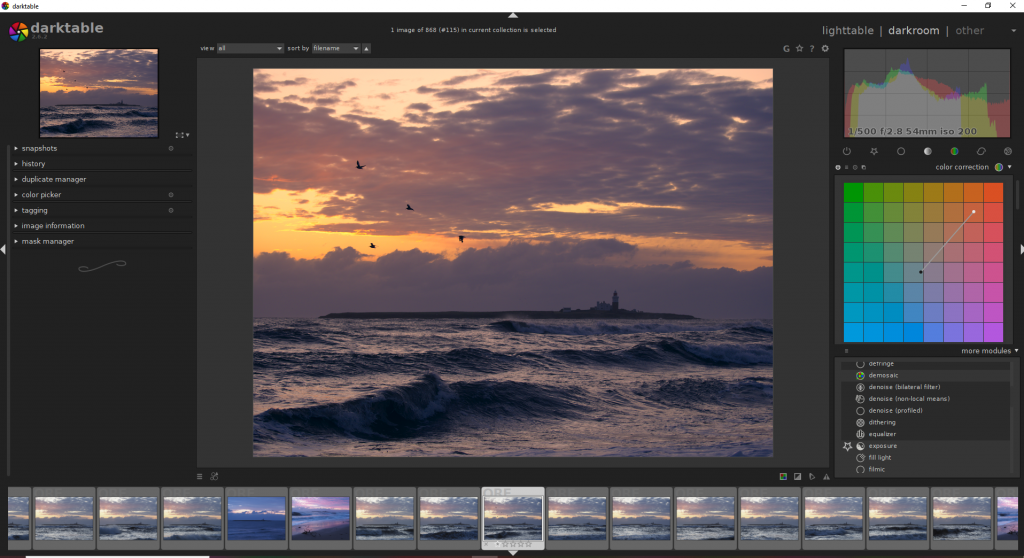
A fairly comprehensive list of other free raw development tools is found here on Wikipedia. UFRaw and RawTherapee are worth a mention as they work hand in hand with Gimp.
With much in common with early versions of Photoshop, lots of photographers, including me, cut their teeth on photo editing using Gimp It’s a powerful tool but not intuitive to use.
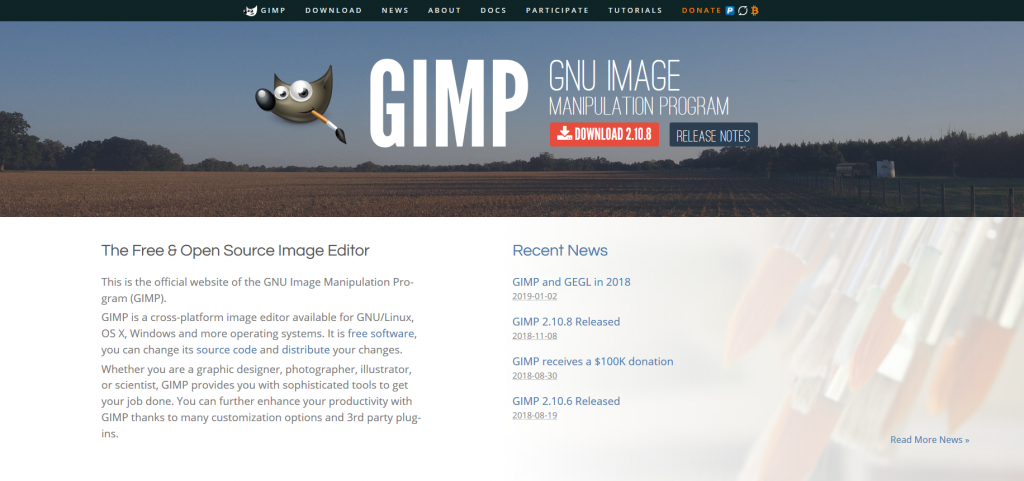
Many free tools seem clunky. However, the free Paint.net has the look, feel and much of the functionality of the Photoshop Elements editor and is worth a look for those on a restricted budget. If you are considering Elements or Paintshop Pro just for editing, consider paint.net instead.
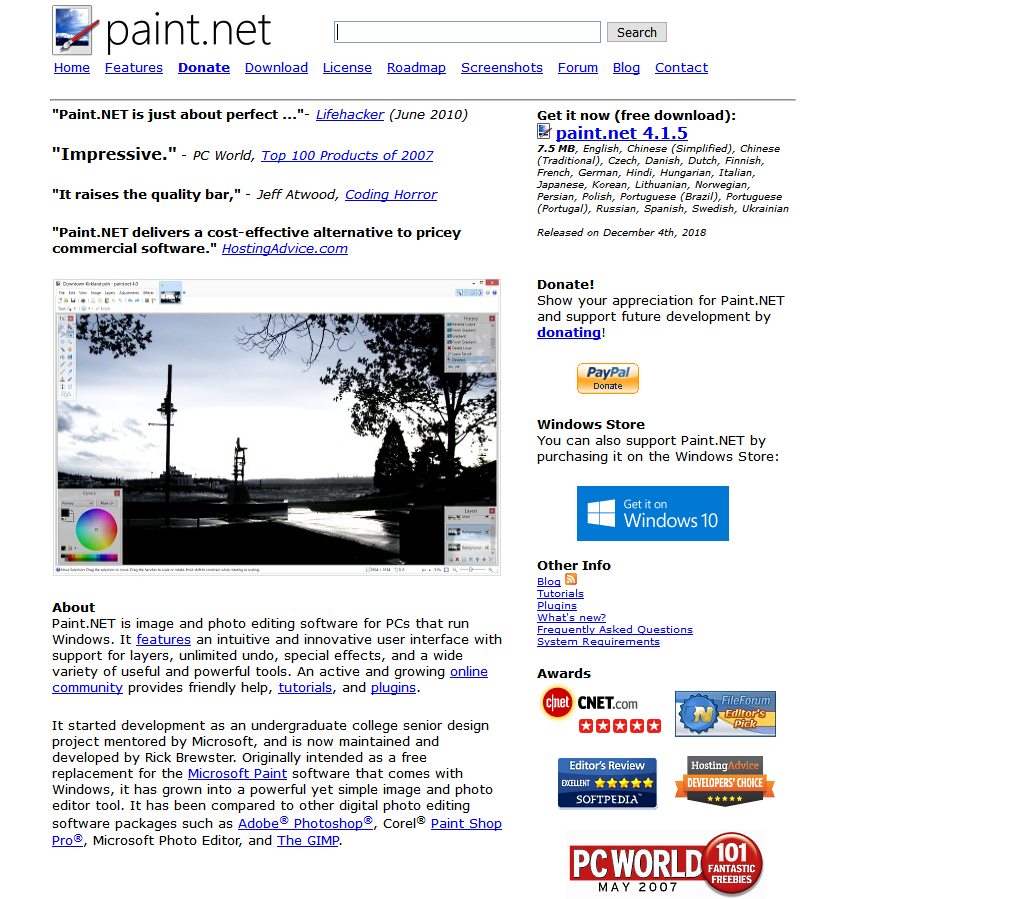
Phone Apps.
Phone apps are worth a mention as so many folk shoot, develop and edit photos using their phones. A particular favourite of mine is Pixlr. On1 is releasing a phone app imminently and Lightroom already has one on the market. Apps are particularly useful for sharing to Instagram, which isn’t easy to do from a PC.
Manufacturers’ Software
Do remember the CD or download links that came with your camera. Most manufacturer’s create their own development and editing software. These work well though lack some of the features of other programmes. However, they might include extra features not available elsewhere such as tethered capture.
Furthermore, using the manufacturers’ software, the raw files have Mr Nakamura’s in-camera digital adjustments and filters applied to them. You can use these as a starting point, making further adjustments to them in your computer.
Conclusion
Many more programmes exist. They all vary in price and in what they can and cannot do. Lots of people are happy with what they have chosen and you can get great results out of any software you learn to use. Whichever route you choose, learning the software brings great benefits.
My recommendation, based on performance, price, functions and results, is On1 Photo Raw. The Adobe Photography Plan comes second. Affinity would have come a close third if not for the glitch. Affinity is a more attractive proposition if you use a Mac with its own photo library.
If you want free software, then Lightzone and paint.net together make an effective package. However, don’t expect them to do everything you can do in paid-for software. On your phone, try Pixlr.
Once you have learnt how to use the software, you will get better results that Mr Nakamura programmed into your camera. So switch your camera over to shoot raw and give developing you images a go.
I am always happy to hear your comments below. If you have any questions, then please do ask. I’ll be happier still if you would help me by sharing this post on social media!
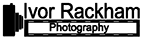



2 Comments
Hi Ivor ,
Excellent piece as always .
Capture One Express is free …and excellent ! But targeted at Fuji and Sony users .
Also Apple Photos bundled in with Apple machines is a very very good at cataloguing…not great for editing but allows you to ‘hand off’ the edit to other editors . Smart Albums and batch titling I’m Apple Photos is great . AP handles uncompressed raw files really very very well . I’m on the latest Mac operating system Mojave .
Not sure if it is appropriate to mention alongside ‘editing ‘ but ……everything we see in our camera ..live view , histogram and in mirrorless evf is jpeg . There is no camera that exists that can display ‘raw’ ..raw is merely data . So when we look at an image in ‘playback in camera we only see the jpeg version but the raw will have much more information . In particular the histogram we see ‘in camera ‘ is a jpeg histogram the raw histogram shown in the editor will be different . .
Thanks again
Thanks Graham, I am glad you enjoyed it. You are absolutely right. A raw file is a file and not a picture and the preview we see is a JPEG. I have a blog post all about raw here: https://ivorphotography.co.uk/raw/